Uploading files
You can upload files by opening the files panel. To open the files panel, click on the “Files” button on the bottom bar while editing a notebook. Alternatively, you can also click on the “Files” menu option within the three dots menu on the top right corner of the editor.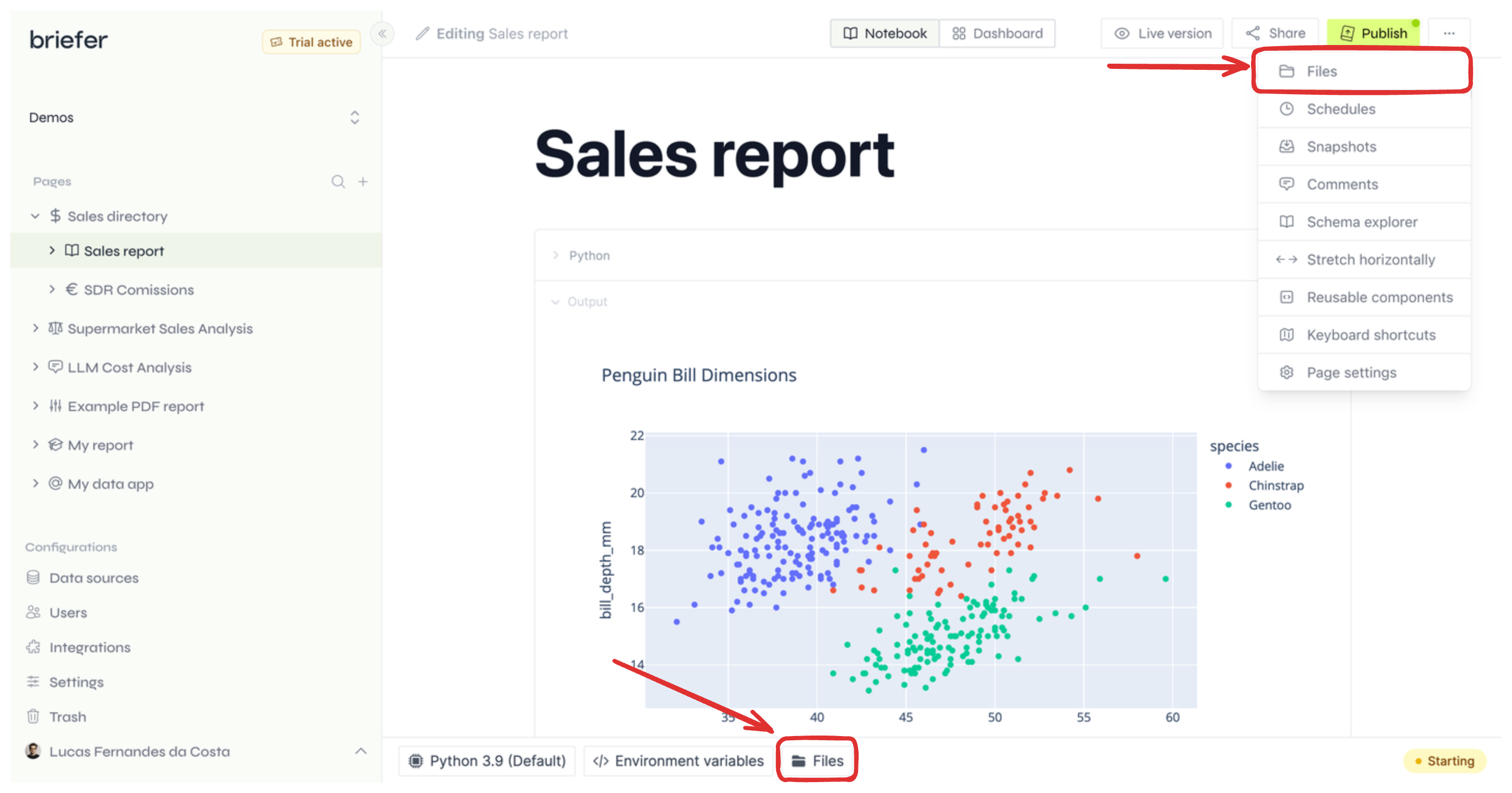
Where to open the files panel
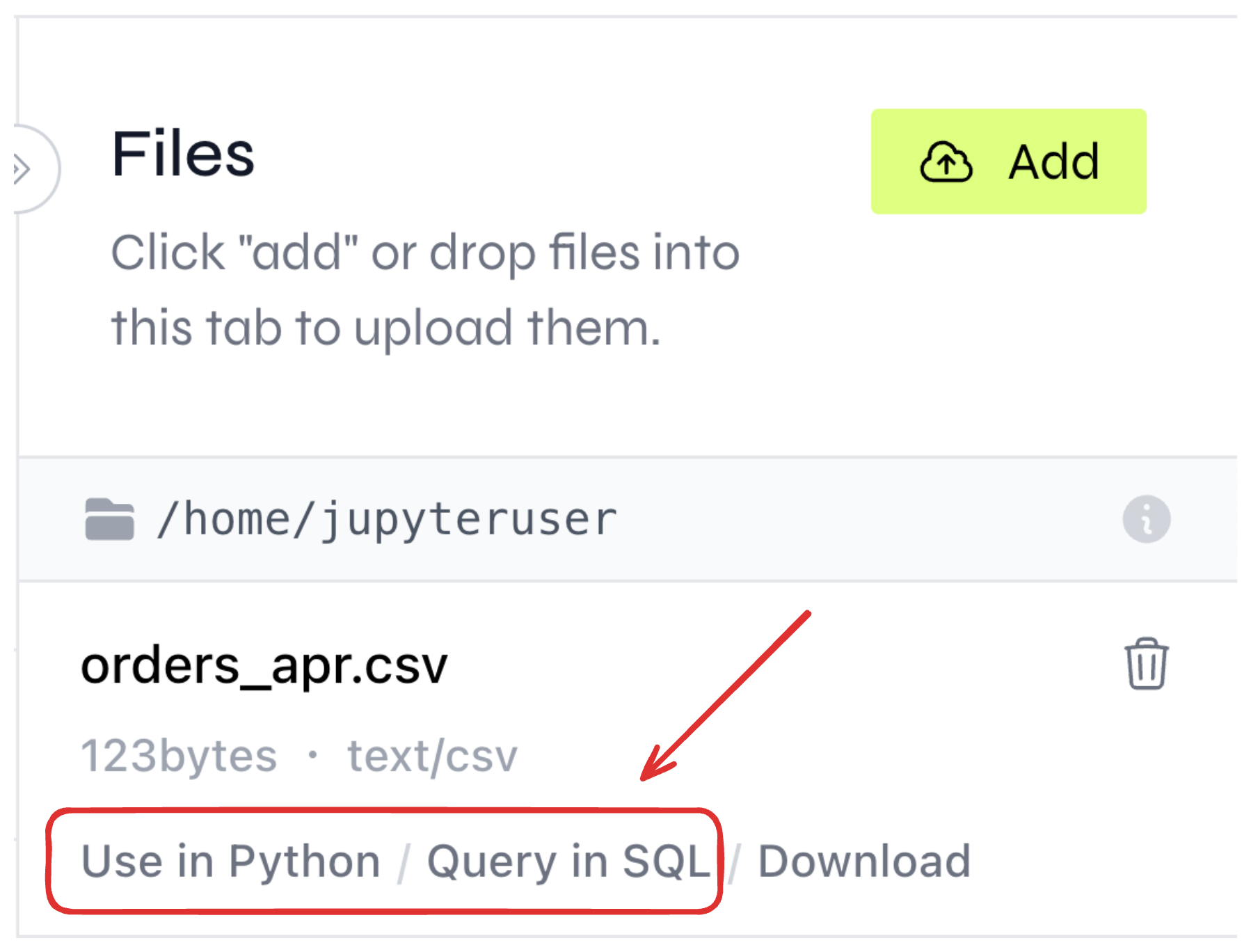
Clicking the "Use in Python" or "Use in SQL" links will cause Briefer to add an example Python or SQL block reading that file.
Querying files
You can query files in your SQL blocks by using Briefer’s DuckDB integration. DuckDB is an in-memory SQL database that allows you to query files directly from your SQL blocks. To query a file in DuckDB, add a SQL block and select “DuckDB” as the data source on the top right corner of the block. Then, write your query as you would with any other data source, as shown in the example below.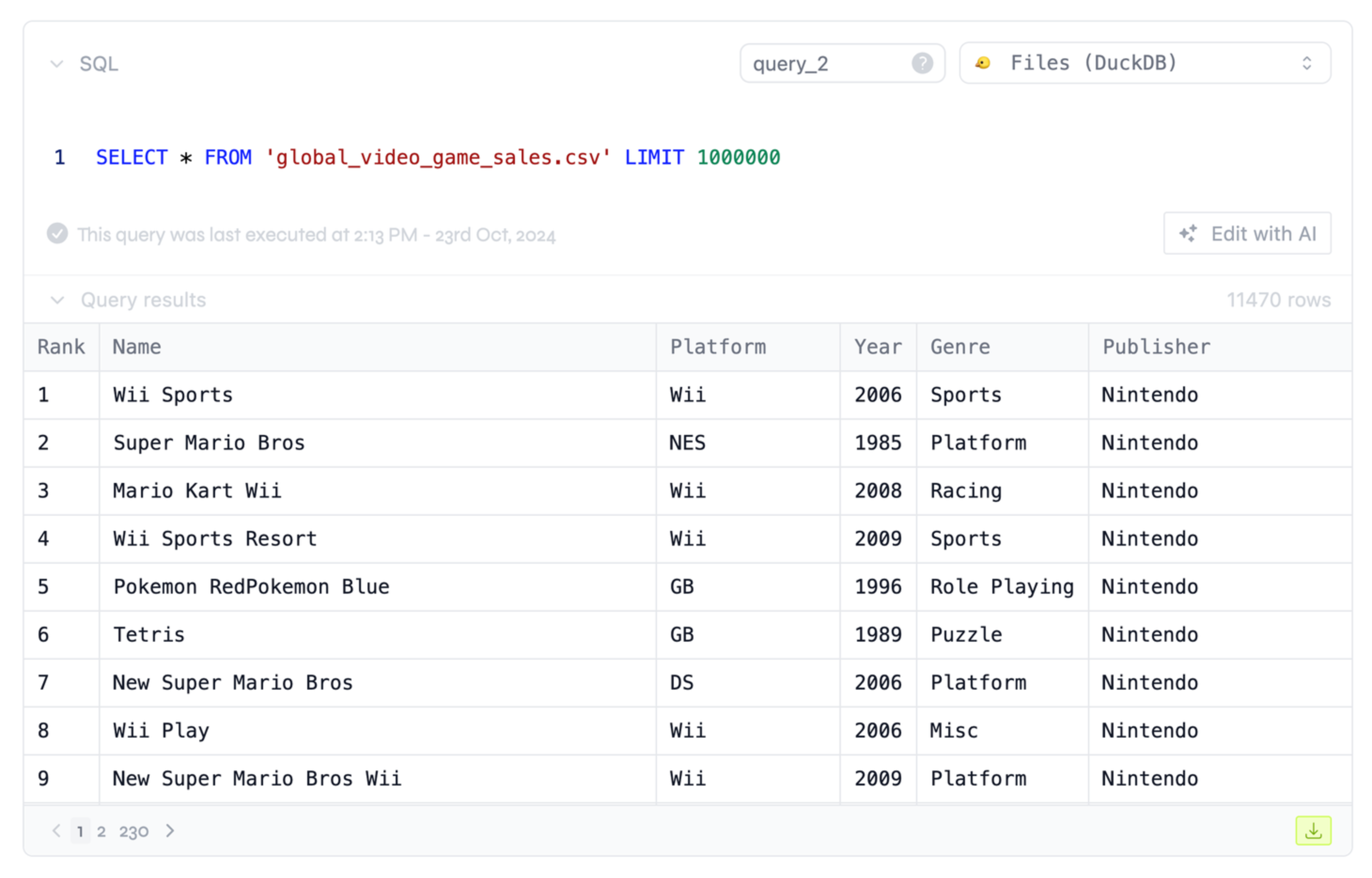
Reading files in DuckDB
Using files in Python blocks
You can use files in your Python blocks by reading them from disk. You can read files using Python’s built-inopen function or using libraries like pandas for CSV and Excel files.
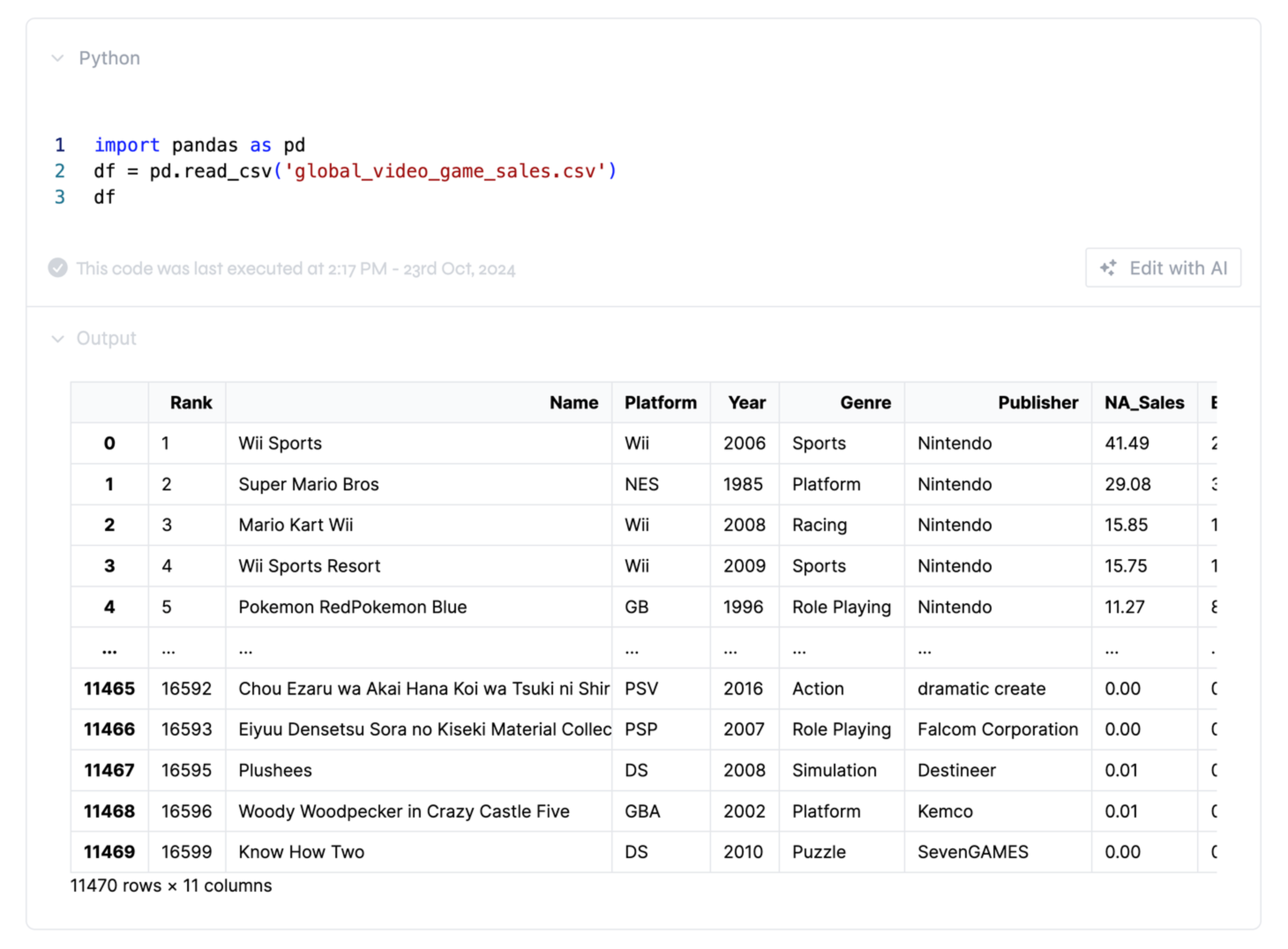
Reading a file from disk using Python.
Storage limits and storage classes
Your Briefer workspace has a storage limit that depends on which version of Briefer you’re using. If you’re using the cloud version, you will have different storage limits depending on your plan. If you’re running the self-hosted version straight from a container, you should check your Docker container’s storage limits. In case you’re running Briefer on Kubernetes, you can set up a particularstorageClass and storageSize in your Helm chart’s values.yaml file to define the storage limits, as shown in the example below.