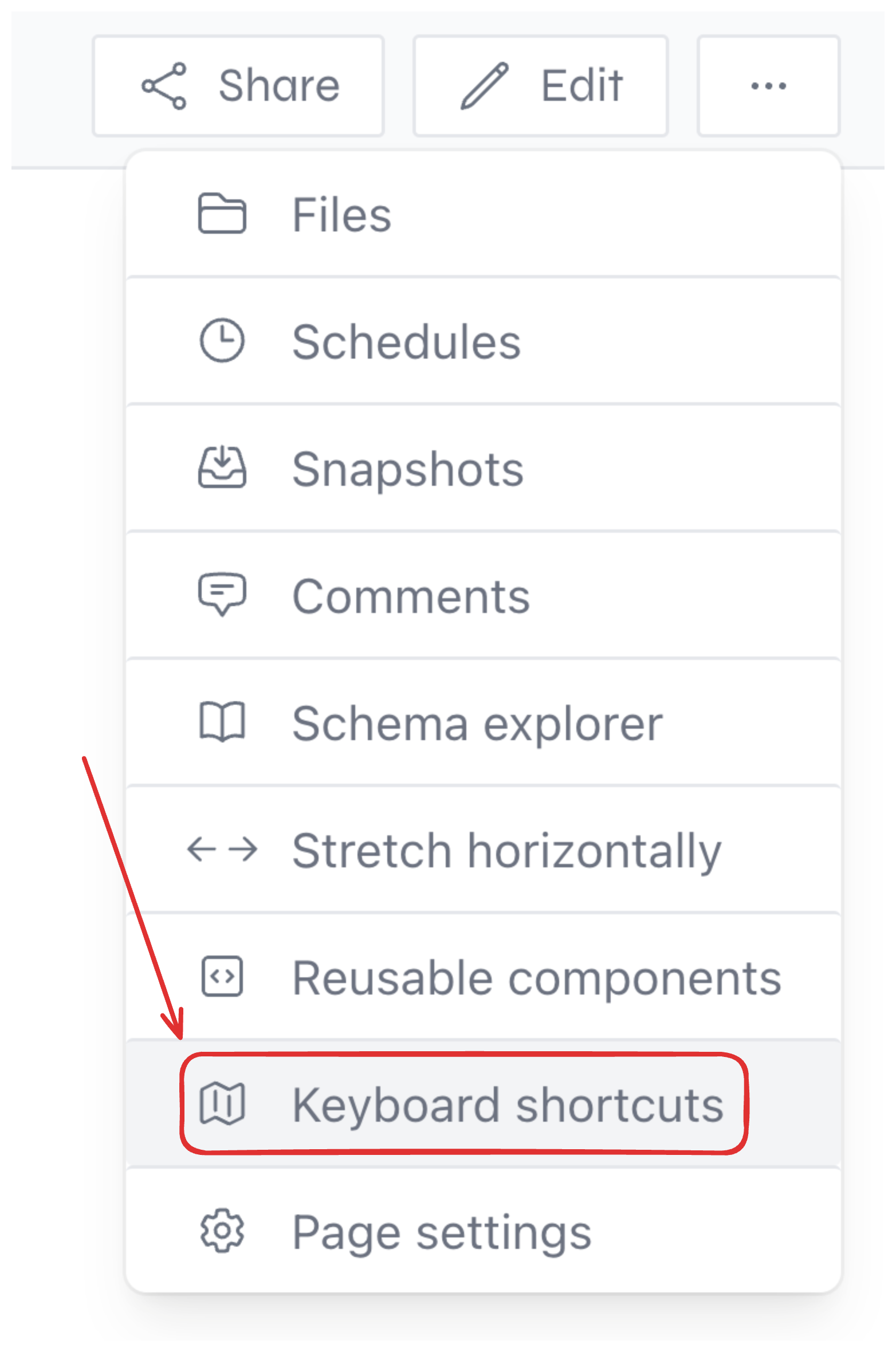
Opening the keyboard shortcuts panel.
Shortcuts and modes
Briefer’s editor has two modes: command mode and insert mode. In command mode, you can navigate the editor and perform actions using keyboard shortcuts. In insert mode, you can type and edit the content of the blocks.Command mode common shortcuts
- Enter - Focus on block and enter insert mode
- h or ←: Move cursor left (select left tab)
- j or ↓: Move cursor down
- k or ↑: Move cursor up
- l or →: Move cursor right (select right tab)
- ap: Add Python block above
- aq: Add Query block above
- am: Add Markdown/Text block above
- bp: Add Python block below
- bq: Add Query block below
- bm: Add Markdown/Text block below
- dd: Delete block
Insert mode common shortcuts
- Escape: Unfocus block and enter command mode
- ⌘ + Enter: Run block
- ⌘ + e: Toggle “Edit with AI”
- Shift + Enter: Run block and focus on next block
- Alt + Enter: Run block and insert new block below

