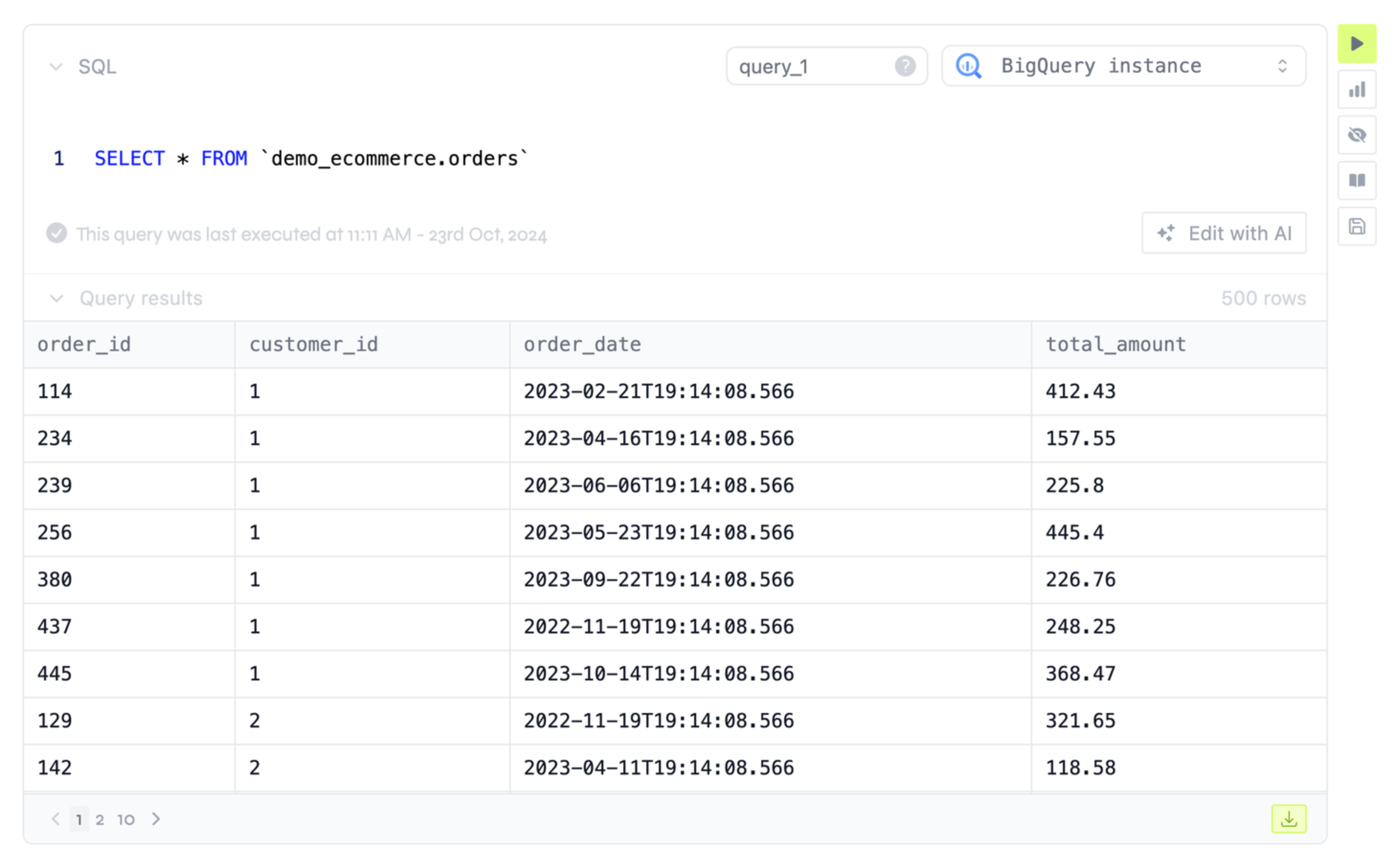
Opening the schema explorer from a SQL block.
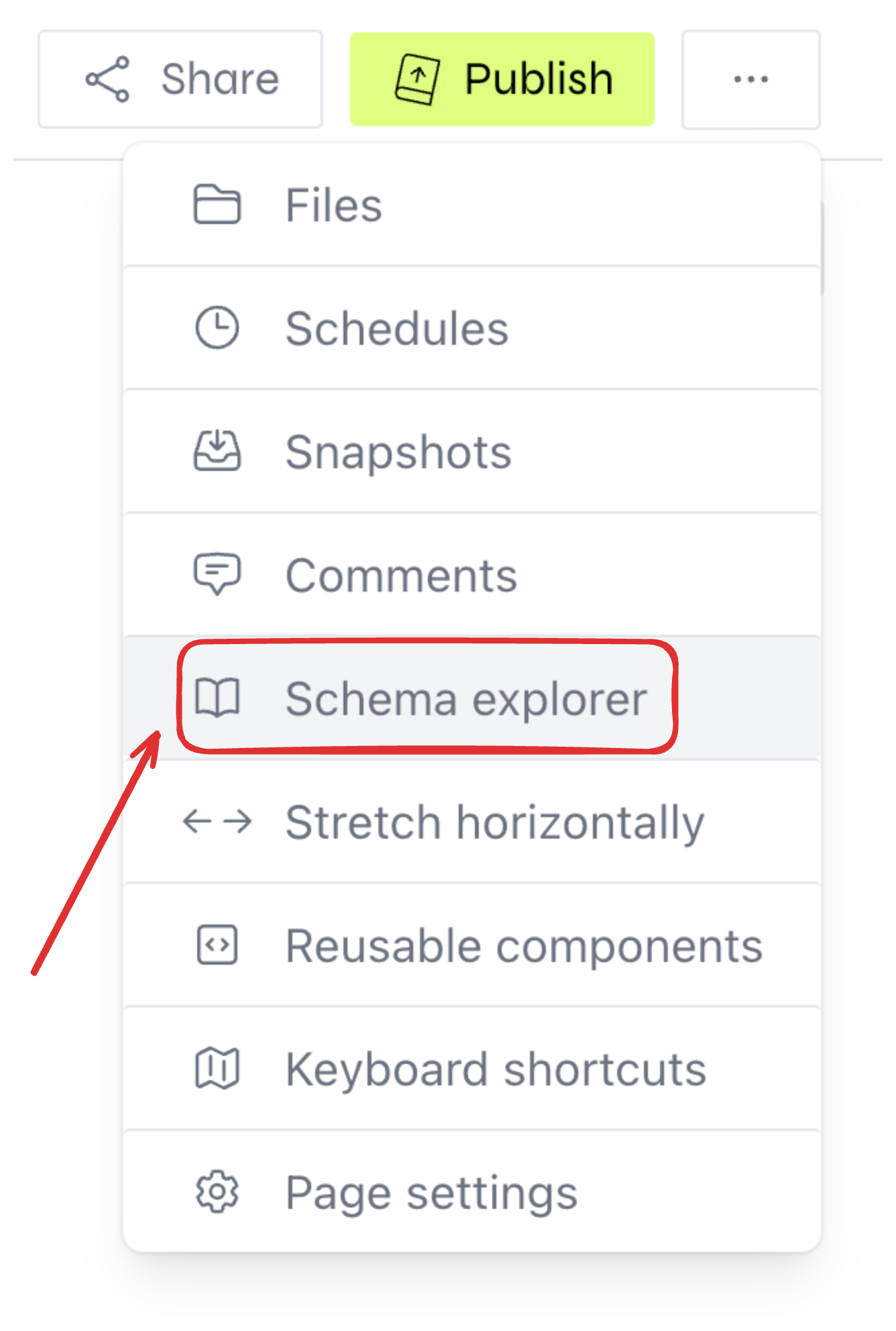
Opening the schema explorer from the menu on the top right corner.
Explore your database’s schema and data.
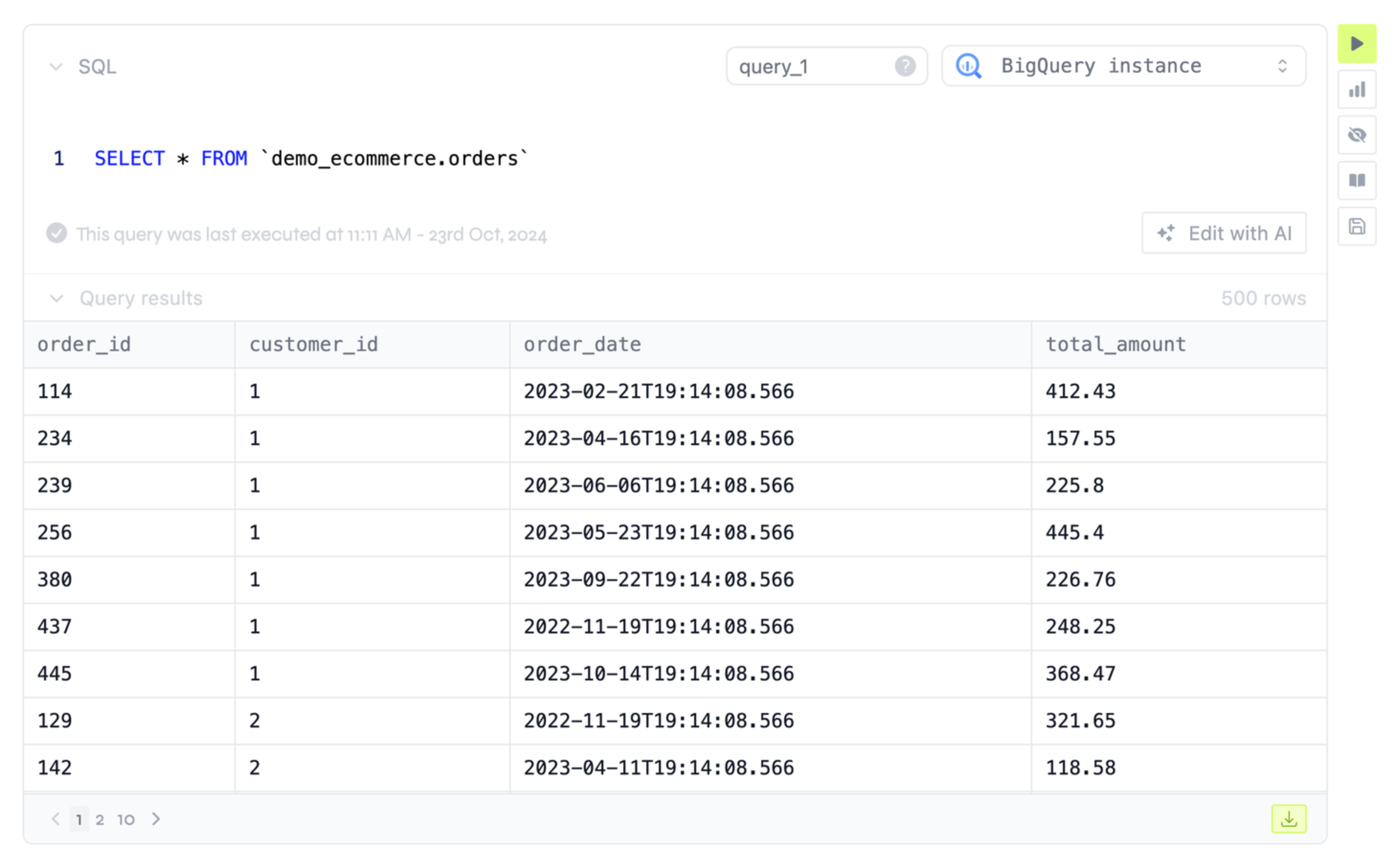
Opening the schema explorer from a SQL block.
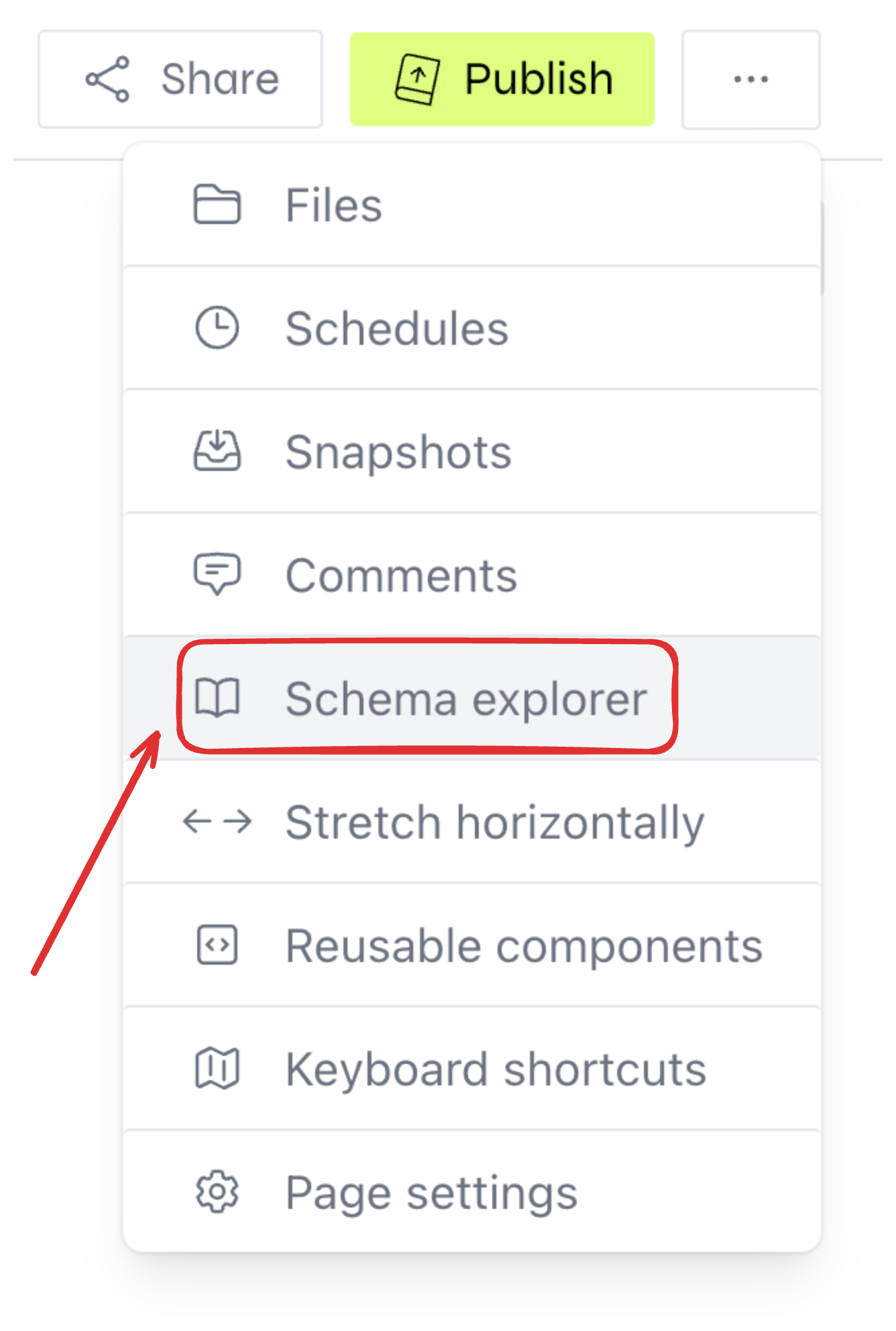
Opening the schema explorer from the menu on the top right corner.